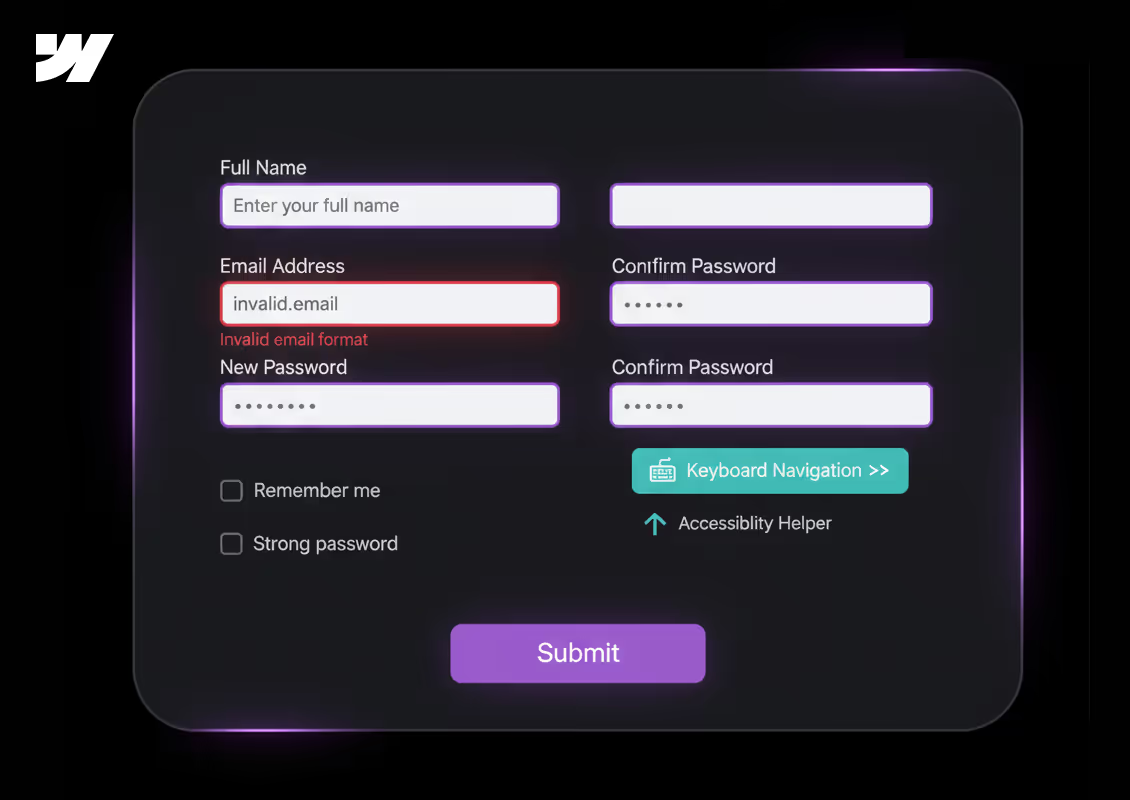Enterprise-Level Security
FinTech platforms handle sensitive customer and financial data, which makes security non-negotiable. Webflow sites are hosted on AWS with ISO 27001 compliance, SSL built-in, and enterprise-grade DDoS protection. This means your website benefits from the same infrastructure trusted by the world’s most secure organisations.
Fully Customisable Experiences
Every FinTech brand is unique – from challenger banks to payment processors. Webflow allows complete design flexibility without reliance on rigid templates or plugins. With bespoke CMS structures and custom code, we deliver scalable sites tailored precisely to your products, users, and regulatory requirements.
Lightning-Fast Performance
In financial services, speed translates directly to trust. Webflow’s global CDN ensures rapid load times across key markets, from London to Singapore. Optimised performance not only improves user confidence but also boosts SEO, helping your FinTech stand out in a competitive landscape.
Compliance-Ready Infrastructure
Whether your organisation must meet FCA guidelines, GDPR, or SOC2 standards, Webflow provides a solid foundation. Combined with our bespoke governance setup – from cookie compliance to secure user flows – your site is built to meet industry regulations without compromising experience.
Agile Development & Scaling
FinTech companies need to move fast. With Webflow, we can prototype, launch, and iterate at speed – no waiting on developer bottlenecks or fragile plugin stacks. As your product grows, we can scale features seamlessly, integrating dashboards, customer portals, and APIs without rebuilding your core platform.