Recent Blog Posts
See below for some featured blog posts, focusing on Webflow!
GSAP Strategies for the top Webflow professionals to use creative and robust workflows.
In the world of no-code tools like Webflow, animation can make or break the user experience. Add GSAP (GreenSock Animation Platform) to the mix, and you unlock a new level of design finesse. Still, without a performance-first mindset, even beautiful animations can lead to laggy, frustrating websites.
Let’s break down the top performance-focused strategies for using GSAP inside Webflow.
Always use a CDN and defer loading.
<script src="https://cdn.jsdelivr.net/npm/gsap@3/dist/gsap.min.js" defer></script><script src="https://cdn.jsdelivr.net/npm/gsap@3/dist/ScrollTrigger.min.js" defer></script>Why it helps:
Defer ensures animations don’t block page rendering. Use the smallest bundle you need-avoid the full GSAP core if you only use ScrollTrigger.
Avoid querying entire document trees. Use scoped selectors or Webflow-specific classes.
Bad:
gsap.from("div", { opacity: 0 });Better:
gsap.from(".fade-in", { opacity: 0, duration: 1 });Best (when inside a specific section):
const section = document.querySelector("#hero");gsap.from(section.querySelectorAll(".fade-in"), { opacity: 0, stagger: 0.2 });Why it helps:
Targeting only what’s needed reduces overhead and speeds up animation setup.|
GSAP’s. From () let elements animate into their natural layout positions, avoiding layout thrashing.
gsap.from(".item", { opacity: 0, y: 30, duration: 0.6, stagger: 0.1});Why it helps:
. Too often forces the recalculation of layout mid-frame, especially during scrolling. From () animates from an off-screen state, reducing recalculations.
Animating dozens of CMS items on scroll? Use ScrollTrigger.batch() to group updates.
Why it helps:
Batching avoids creating individual triggers for every element, resulting in less memory and fewer CPU cycles.
When animating on scroll or resize, debounce your functions to prevent unnecessary reactivity.
let resizeTimeout;window.addEventListener("resize", () => { clearTimeout(resizeTimeout); resizeTimeout = setTimeout(() => { ScrollTrigger.refresh(); }, 200);});Why it helps:
Frequent layout recalculations on resize or scroll cause stutters, and debouncing smooths this out.
Stick to animating transform and opacity. Avoid top, left, or width, which are layout-affecting properties.
.card { will-change: transform, opacity;}gsap.to(".card", { x: 100, opacity: 0.5 });Why it helps:
Transform-based animations are GPU-accelerated and smoother on all devices.
Avoid triggering animations on elements that are off-screen or not yet interacted with.
Combine GSAP + ScrollTrigger smartly:
ScrollTrigger.create({ trigger: ".section", start: "top 80%", onEnter: () => { gsap.to(".section .headline", { opacity: 1, y: 0 }); }});Why it helps:
Delay expensive animations until needed-ideal for long-scrolling landing pages.
If you’re using tabbed content, dynamic sections, or SPA behaviour, kill animations that are no longer needed.
scrollTriggerInstance.kill();Why it helps:
GSAP will otherwise keep memory and event listeners alive, which can cause performance issues.
With Webflow and GSAP, the possibilities are endless, but significant motion should feel invisible. These performance strategies keep your site fast, fluid, and fun, without compromising on creative impact.
Bonus Tip: Use GSAP's lagSmoothing method on longer timelines to avoid CPU drops on low-end devices.
If you need support with GSAP - 3SIX5 Digital are here to help bring your website to life!
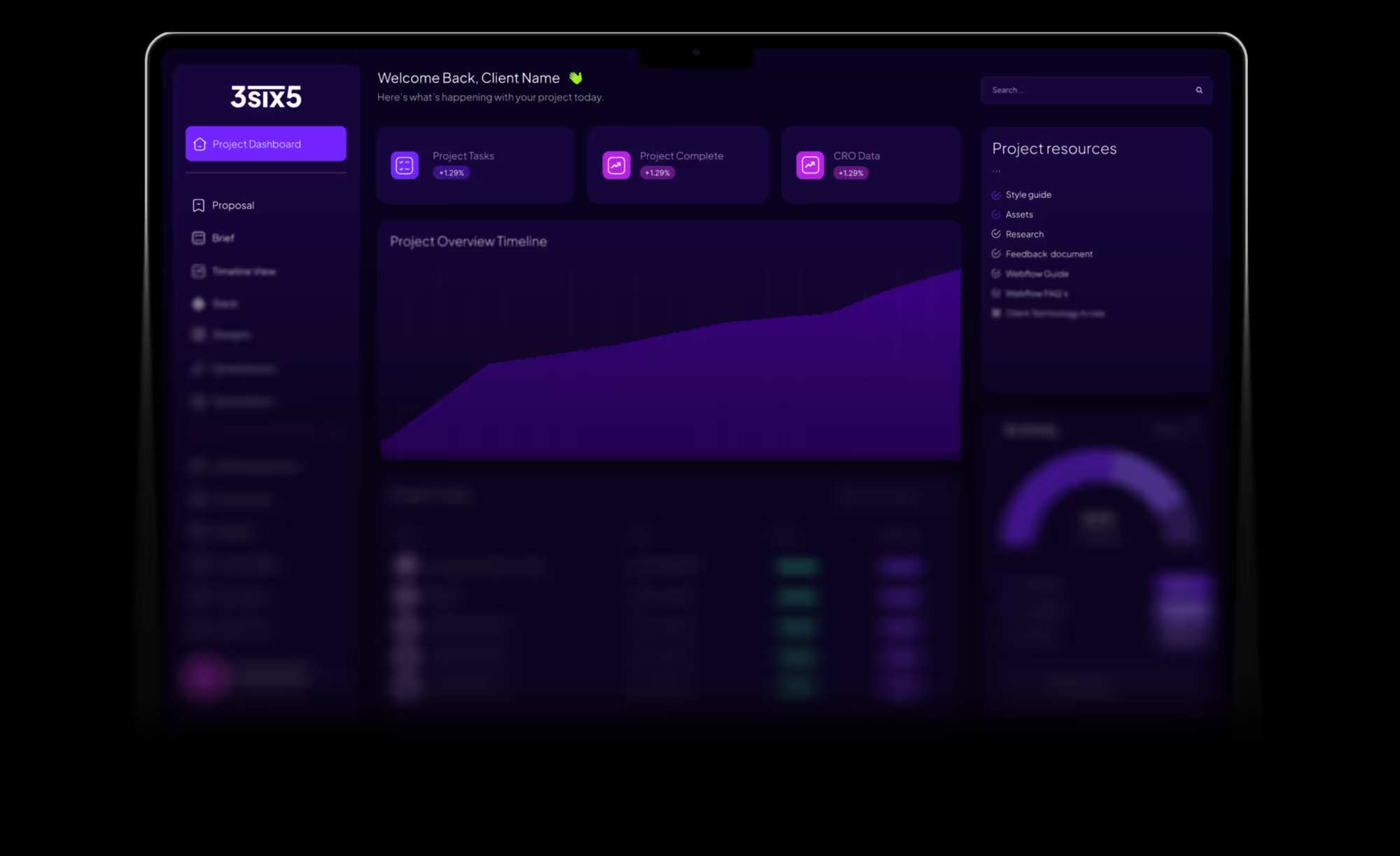
See below for some featured blog posts, focusing on Webflow!
Want to know more about comparisons or benefits for using Webflow - we cover it all!

→ Visual breakdown of the canvas, elements, and navigator.

→ A guide to using the Webflow Editor and Build Mode no development skills needed.

→ A quick-start guide to common tips and best practices to manage your Webflow website.

→ Automate workflows without code using Make and others

→ A guide to what is possible with the API and using Webflow Cloud effectvely

→We can integrate your website with many tools to enhance customer engagement.
